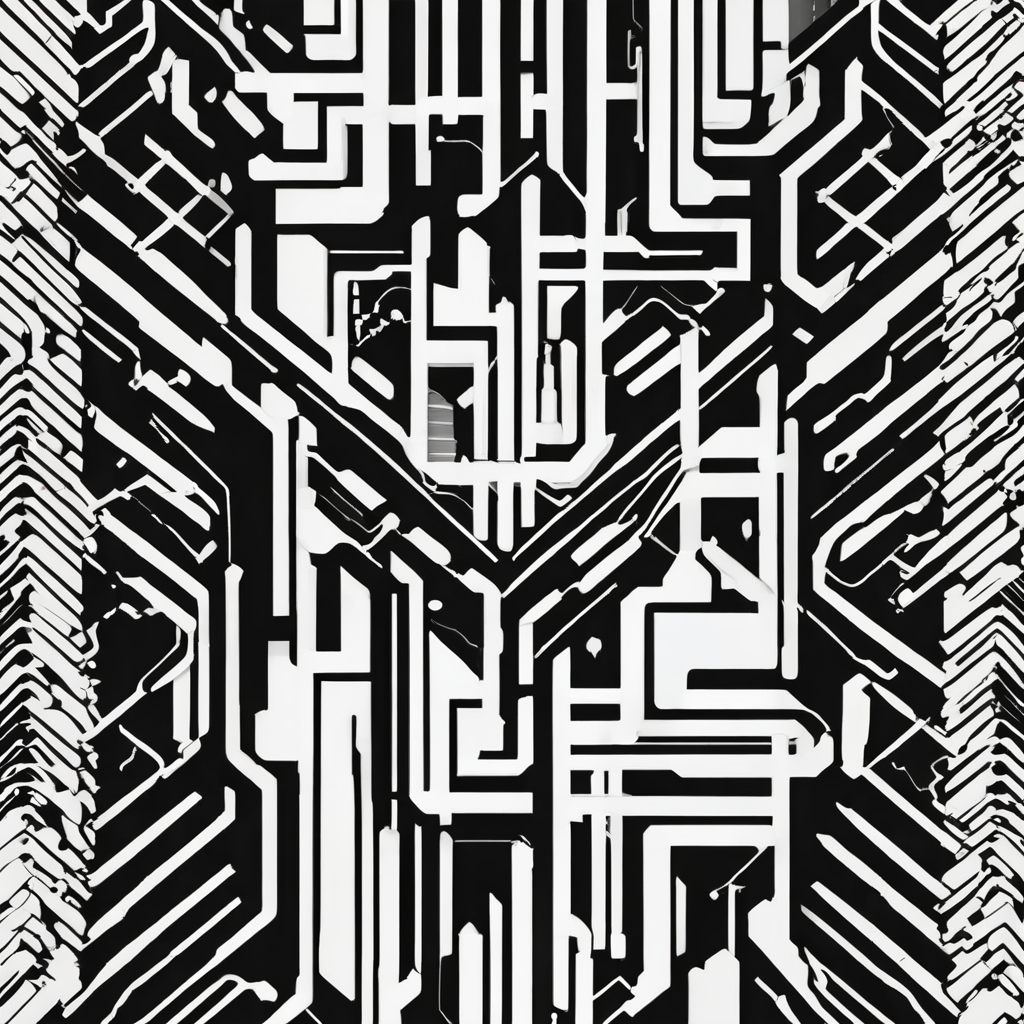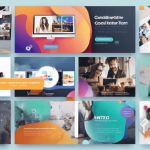As the work culture continues to evolve towards a hybrid approach, integrating both in-office and remote working methods, establishing a secure and reliable home Wi-Fi connection has become imperative. TP-Link Deco X60 is an innovative product designed to cater specifically to this pressing need. It plugs the gap between professional-grade internet connectivity and ease of use for the everyday user. This article will guide you on how to configure a secure Wi-Fi connection for your home office using a TP-Link Deco X60.
Understanding the Basics of TP-Link Deco X60
Before jumping into the specifics of configuration, it’s crucial to understand what makes TP-Link Deco X60 a game-changer for home offices. TP-Link Deco X60 is a Wi-Fi 6 mesh system that delivers lightning-fast, robust, and secure connectivity over a vast coverage area. With a range that covers up to 7,000 square feet, it ensures that every corner of your home receives a strong signal, eliminating dead zones and providing a seamless internet experience.
Also read : What configurations are necessary for setting up a home security system using Raspberry Pi and MotionEye?
Unpacking and Setting Up Your TP-Link Deco X60
The first step in configuring a secure Wi-Fi connection with TP-Link Deco X60 involves properly setting up the device. In the package, you will find one or more Deco Units, depending on the package chosen, a power adapter for each unit, and an Ethernet cable.
To set up, connect one of the Deco units to your modem or gateway using the Ethernet cable. Place the other units around your home in locations where you desire strong Wi-Fi coverage. Power up all the units and wait for them to initialize. A pulsing blue light indicates that the unit is ready for setup.
Also to see : What are the steps to set up a high-performance workstation for 3D rendering using an AMD Threadripper 3960X?
Configuring Your TP-Link Deco X60
The next step to secure Wi-Fi connectivity involves configuring your TP-Link Deco X60. Start by downloading the TP-Link Deco app from the Google Play Store or the Apple App Store. Launch the app and follow the straightforward on-screen instructions to create a TP-Link ID, if you don’t have one already, or log in.
The app will guide you in setting up your Wi-Fi network. You can choose the network name and a secure password. As a best practice, make sure your password is long, unique, and uses a combination of letters, numbers, and special characters.
Optimizing Your TP-Link Deco X60 for Security
While TP-Link Deco X60 already offers a robust level of security, there are additional steps you can take within the app to further secure your network.
Firstly, ensure you have the latest firmware for your Deco X60. Updates often contain security patches that protect against new threats. The app will prompt you to update if a new version is available.
Next, consider enabling the Deco’s Antivirus feature. This feature uses cloud-based security databases to safeguard your network from malicious content and external attacks. You can also enable the Parental Controls feature. Although designed to manage children’s online activity, it is also useful for restricting access to potentially harmful websites.
Enhancing Wi-Fi Performance with TP-Link Deco X60
A secure Wi-Fi connection is not the only requirement for a productive home office. The quality of the connection matters as well. TP-Link Deco X60 comes with advanced features designed to enhance Wi-Fi performance.
The Wi-Fi 6 technology, coupled with a feature called ‘seamless roaming’, ensures that your device will always connect to the strongest signal as you move around the home. The ‘Band Steering’ feature directs your devices to the less crowded frequency band for faster speeds.
To ensure a smooth video conferencing or streaming experience, you can use Quality of Service (QoS) settings to prioritize these types of data traffic.
In conclusion, with the TP-Link Deco X60, setting up a secure and efficient Wi-Fi connection for your home office is a straightforward process. By leveraging its innovative features, you can not only secure your home network but also optimize it for peak performance.
Utilizing Advanced Features of TP-Link Deco X60
TP-Link Deco X60 comes packed with advanced features that give you comprehensive control over your network’s operations and security. One such feature is ‘Access Control’, which allows you to restrict or grant network access to specific devices, enhancing network security.
The ‘Blacklist’ function in the Deco App allows you to block devices from connecting to your network. This is especially useful in homes where unknown devices might attempt to connect to your network.
Additionally, the ‘Guest Network’ feature lets you create a separate network for visitors, preventing them from accessing your main network and its connected devices. This feature significantly contributes to maintaining the integrity of your network and protecting your private data.
The Deco X60 also supports ‘Fast Roaming’, a feature that enables your devices to switch between Decos seamlessly to always stay connected to the one with the strongest signal. This ensures constant and reliable connectivity throughout your home.
Troubleshooting Issues with TP-Link Deco X60
Even with its user-friendly design and comprehensive features, you might still run into some issues with your TP-Link Deco X60. To aid users in these situations, TP-Link offers an extensive troubleshooting guide on their website.
If you are unable to connect to the internet, start by checking the status of your Deco. A solid red light indicates a problem with the internet connection. Try rebooting your Deco and your modem/router. If the problem persists, contact your Internet Service Provider (ISP) to check if there is an issue with your internet connection.
If you are experiencing slow internet speeds, make sure your device is close enough to one of the Decos. You could also try adjusting the position of your Deco units to improve coverage. It’s also crucial to keep your Deco firmware updated, as updates often include performance improvements.
In case you are unable to connect a device to your network, ensure that the device’s Wi-Fi is enabled and that it is in range of your Deco network. If these steps don’t help, try rebooting the device and re-entering the network password.
The TP-Link Deco X60 offers a comprehensive solution to setting up a secure and efficient Wi-Fi network for your home office. Its easy setup process, advanced security features, and performance-enhancing capabilities make it an ideal choice for anyone working remotely.
Remember, while the TP-Link Deco X60 is designed to streamline your Wi-Fi experience, it’s important to regularly check for firmware updates and stay on top of your network’s security settings. By doing so, you can maintain a secure, reliable, and high-performing internet connection that supports your productivity and protects your data.