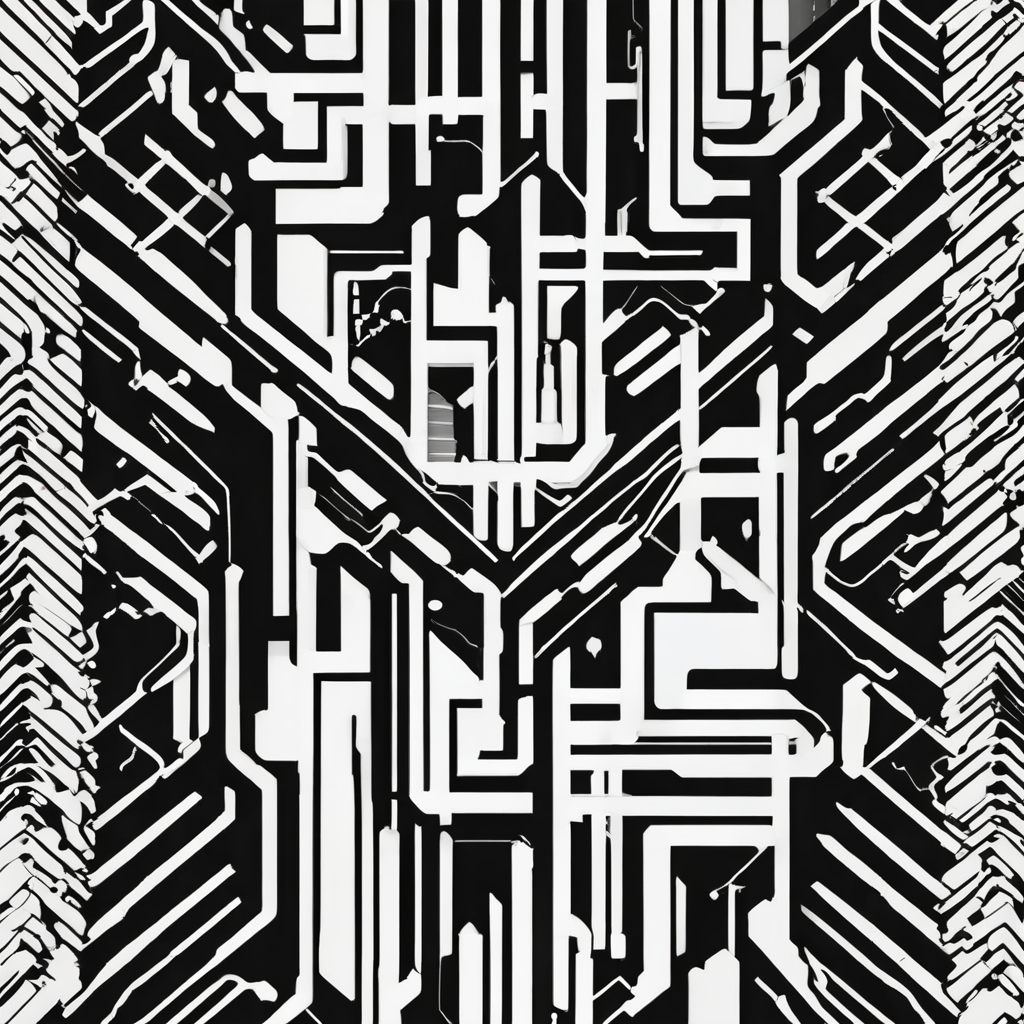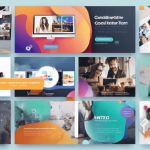Home security is a growing concern, and with advances in technology, you can now set up a sophisticated surveillance system without breaking the bank. This is where the Raspberry Pi paired with MotionEyeOS comes into play. This guide will walk you through the essential configurations needed to set up a home security system using Raspberry Pi and MotionEye.
Getting Started with Raspberry Pi and MotionEyeOS
To begin your journey into home security using Raspberry Pi and MotionEyeOS, you need to understand the core components and initial setup.
Also read : How do you configure a secure Wi-Fi connection for a home office using a TP-Link Deco X60?
Required Hardware and Software
For this project, you’ll need the following:
- A Raspberry Pi (preferably a model with Wi-Fi capability, like the Raspberry Pi 4).
- A Raspberry Camera Module or a compatible USB video device.
- A microSD card (at least 16GB) to store the MotionEyeOS and other files.
- A reliable power supply for the Raspberry Pi.
- An Ethernet cable or Wi-Fi for network connectivity.
Begin by downloading MotionEyeOS from its official GitHub repository. This open-source operating system integrates well with the Raspberry Pi, making it ideal for security and surveillance systems. Once downloaded, use a tool like Etcher to flash the image onto your microSD card.
Also to see : What are the steps to set up a high-performance workstation for 3D rendering using an AMD Threadripper 3960X?
Initial Setup
Insert the microSD card into the Raspberry Pi and power it up. The MotionEyeOS will boot and automatically set up the initial configuration. Connect the Raspberry Pi to your network using an Ethernet cable or configure the Wi-Fi settings by creating a wpa_supplicant.conf file. This file should contain your Wi-Fi credentials and be saved in the boot directory of your microSD card.
Here is a sample wpa_supplicant.conf file:
country=US
ctrl_interface=DIR=/var/run/wpa_supplicant GROUP=netdev
update_config=1
network={
ssid="Your_SSID"
psk="Your_Password"
}
With these settings in place, your Raspberry Pi will connect to your Wi-Fi network upon booting.
Configuring MotionEyeOS for Surveillance
Accessing the MotionEyeOS Interface
Once your Raspberry Pi is connected to the network, you’ll need to find its IP address. You can do this by checking your router’s connected devices list or using a network scanning tool. Access the MotionEyeOS web interface by entering the Pi’s IP address into a web browser (e.g., http://192.168.1.100).
Log in using the default credentials (admin with no password). For security reasons, it’s crucial to set a password for the admin account immediately.
Adding and Configuring Cameras
MotionEyeOS supports various camera modules. For a seamless setup, a Raspberry Camera Module is recommended. Here’s how to add and configure your cameras:
- Add Camera: Click the ‘Add Camera’ button. Select your camera type (e.g., Local MMAL Camera for the Raspberry Pi camera).
- Configure Camera Settings: Configure settings such as resolution, frame rate, and video quality. Adjust these based on your specific needs and the capabilities of your camera module.
Motion Detection Settings
A key feature of any security system is motion detection. MotionEyeOS offers robust motion detection capabilities.
- Enable Motion Detection: Navigate to the camera settings and enable motion detection.
- Adjust Sensitivity: Fine-tune the sensitivity settings to avoid false alarms caused by pets or passing cars.
- Set Motion Zones: Define specific areas in the camera’s view where motion detection should be active. This ensures only relevant motion triggers alerts.
Notifications and Storage
To stay informed about any motion detection, set up notifications and configure storage for recorded videos.
- Email Notifications: Configure email notifications to receive alerts whenever motion is detected. You’ll need your email server settings for this.
- Cloud Storage: Integrate with cloud storage solutions like Google Drive or Dropbox to store videos securely. Alternatively, videos can be saved locally on the microSD card or an external storage device.
Network Configuration and Security
IP Address Configuration
Assigning a static IP address to your Raspberry Pi ensures it remains easily accessible. This can be done through your router’s DHCP settings or directly on the Raspberry Pi.
- Router Settings: Access your router’s interface and assign a static IP address to your Raspberry Pi based on its MAC address.
- Pi Configuration: Edit the Pi’s network configuration file (
/etc/dhcpcd.conf) to assign a static IP address.
Here’s an example configuration:
interface wlan0
static ip_address=192.168.1.100/24
static routers=192.168.1.1
static domain_name_servers=192.168.1.1
Securing Your Network
Securing your network is paramount to prevent unauthorized access to your cameras.
- Strong Passwords: Use strong passwords for your MotionEyeOS admin account and Wi-Fi network.
- Firewall and Port Forwarding: Configure your router’s firewall and only forward necessary ports to the Raspberry Pi. Avoid exposing your Pi directly to the internet.
Power Supply and Maintenance
A reliable power supply is essential for continuous operation of your security system. Here are some additional tips for maintaining your surveillance system.
Ensuring Consistent Power Supply
- UPS: Use an Uninterruptible Power Supply (UPS) to protect your Raspberry Pi and cameras from power outages.
- Quality Adapter: Invest in a high-quality power adapter for your Raspberry Pi to avoid voltage drops and instability.
Regular Maintenance
- Software Updates: Regularly update MotionEyeOS and associated software to benefit from the latest features and security patches.
- System Monitoring: Periodically check system logs and camera feeds to ensure everything is functioning correctly.
- Physical Checks: Inspect the physical setup of your cameras and Raspberry Pi. Ensure that cameras are clean and properly aligned.
Expanding Your Surveillance System
Once you have a basic setup running, you might want to expand your surveillance system.
Adding More Cameras
- Network Cameras: Integrate additional network cameras (IP cameras) into your MotionEyeOS setup. This can be done by adding cameras in the MotionEyeOS interface and configuring them accordingly.
- Multiple Raspberry Pis: Set up multiple Raspberry Pis with camera modules and manage them all from a central MotionEyeOS interface.
Advanced Features
- Home Automation Integration: Integrate with home automation systems like Home Assistant or OpenHAB to create a comprehensive smart home security solution.
- Custom Scripts: Use custom scripts to perform advanced actions like triggering alarms or sending notifications to multiple platforms.
Setting up a home security system using Raspberry Pi and MotionEyeOS might seem daunting at first, but with the right configurations, it becomes a highly effective and customizable solution. From the initial setup with MotionEyeOS and camera configuration to network security and system maintenance, every step plays a crucial role in ensuring your home remains secure.
By following the steps outlined in this guide, you can create a reliable and efficient surveillance system. Remember to regularly update your system and maintain it to ensure continuous protection. With your new home security system, you can now enjoy peace of mind knowing your property is under vigilant watch.
For additional resources and support, don’t hesitate to visit the MotionEyeOS GitHub page or participate in community forums. Happy securing!